I am Ari, a Concept Artists.

In this article, we will introduce “Basic Ruler Tools in CLIP STUDIO PAINT.
By reading this article, you will learn about rulers that can be used for various illustrations, such as perspective rulers and shape rulers that can be used for Environment Art.
*The notation may differ between Japanese and English.
The equipment and apps used in this article and video are iPad and CLIP STUDIO PAINT.
To learn more about CLIP STUDIO PAINT, please visit the official website here.
The video explains in detail while making the drawing. If you want to check it out thoroughly, please click here.
[adchord]
About the Ruler Tool

The Ruler tool is a sub-tool that can be opened by pushing the triangle icon on the left toolbar.
The ruler serves as a guide.

By pressing the ruler icon in the layer section, you can choose where to show the rulers: “Show on all layers,” “Show in the same folder,” or “Show only when editing”.
Basically, you can choose “Show on all layers” and change it when necessary.

If you remove the eye icon from the ruler layer, the ruler guide will not be reflected.
Straight Ruler

The straightedge is used to draw straight lines, which can be rotated by 45 degrees by holding down the Shift key and dragging.
When the pen is released, a guide line is drawn.

If you draw a line on the guide line, you can draw a clean line along the ruler. You can draw without straightening the line outside of the ruler.
You can draw as if you are drawing with a ruler, so you can also use a stronger or weaker touch of the pen.
Curved Ruler

With the Curve Ruler, you can draw a curved guide by dragging a line connecting two points.

The red guide will be used up to one point before the line is drawn.
The handling is similar to Bezier curves.
Shape Ruler

When you select the Shape Ruler, you can choose a square, circle, or polygon in the tool properties.

Guides can also be combined, and by combining a hexagon and a straightedge, you can draw shapes like this
Ruler Pen

The Ruler Pen is a pen that allows you to draw your own guides.
Perspective Ruler

The perspective ruler is useful when drawing Environment Art.
When you draw two lines, you can set the vanishing point and the eye level.

With one vanishing point, you can draw a one-point perspective.

If you want to use a two-point perspective, select “Add Vanishing Point” in the tool properties, and draw two lines to set the vanishing point.
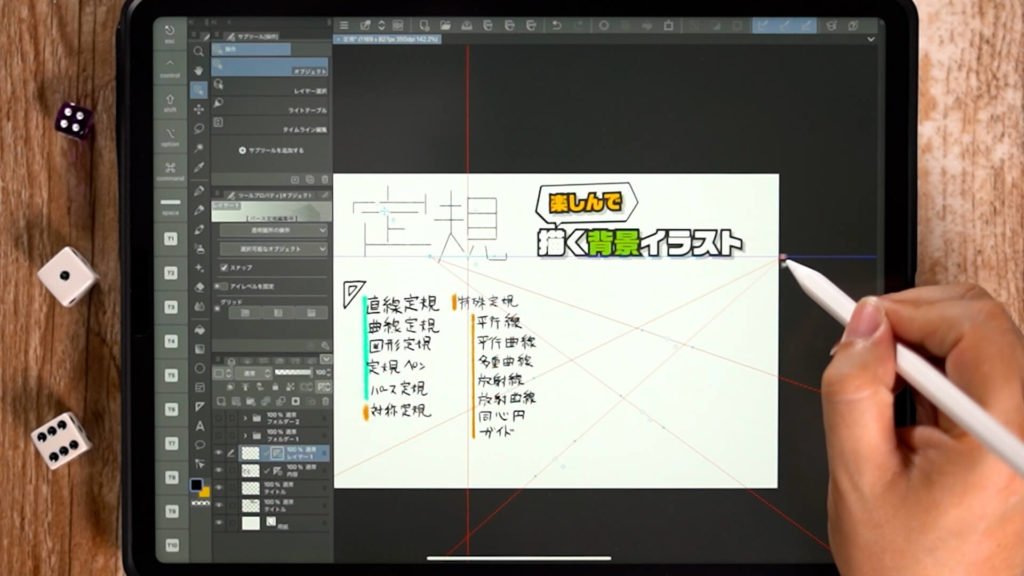
To change the location of the vanishing point, tap the “Move Object” icon, select the point you wish to move, and drag.
Using the Ruler
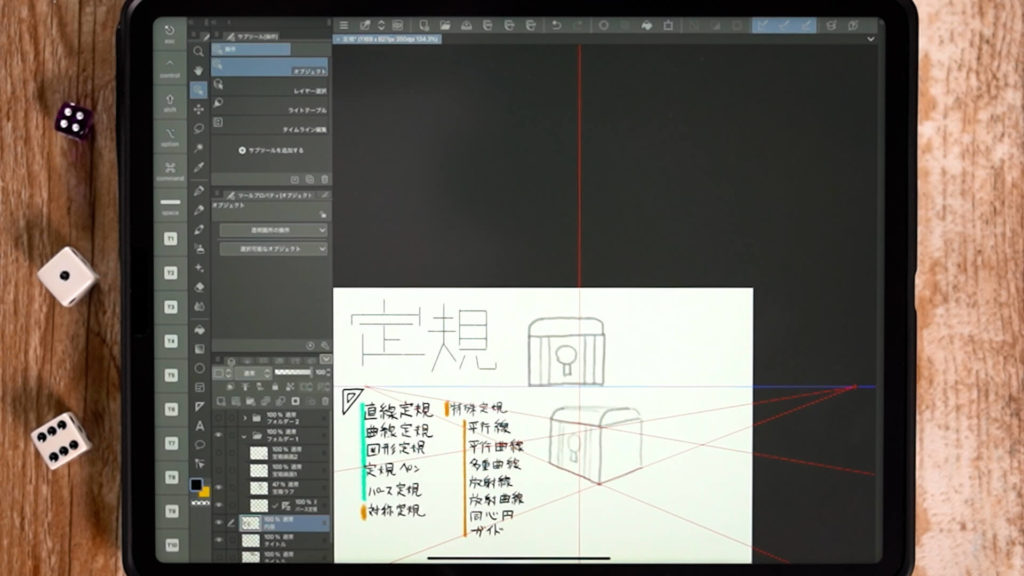
The perspective ruler can be used to draw items with two-point perspective.

You can also use the ruler to draw rounded corners and straight lines on a box.
Detailed Explanatory Video
In the video, detailed explanations are given while drawing. If you want to check it thoroughly, please click here.
Conclusion
In this article, we introduced the “Basic Ruler Tools in CLIP STUDIO PAINT.
It is recommended to use the ruler when drawing Environment Art or when it is difficult to draw circles or straight lines by eye.
Please try using it for various illustrations.
In this article, we introduced basic rulers, but we will introduce special rulers that can be used when drawing concentrated lines and symmetrical illustrations in the next article.
We have already introduced them in the video, so if you would like to check them out, please click here.
Thank you very much for watching this video.
See you again in the next lecture!



.jpg)