I am Ari, a Concept Artists.

In this article, we will introduce “CLIP STUDIO PAINT’s Target and Special Ruler Tools.
By reading this article, you will learn about special ruler tools such as concentration lines used in manga and other comics, and rulers that allow you to draw symmetrical lines.
*The notation may differ between Japanese and English.
Basic ruler tools are introduced in the previous article, so please refer here.
→How to Use Basic Ruler Tools, Part 1 [CLIP STUDIO PAINT]
The equipment and apps used in this video are an iPad and CLIP STUDIO PAINT.
If you want to know more about CLIP STUDIO PAINT, please visit the official website here. If you want to check it out, please click here.
The video explains in detail while making the drawing. If you want to check it out thoroughly, please click here.
[adchord]
About the Ruler Tool

The Ruler tool is a sub-tool that can be opened by pushing the triangle icon on the left toolbar.
The ruler serves as a guide.

By pressing the ruler icon in the layer section, you can choose where to show the ruler: “Show on all layers,” “Show in the same folder,” or “Show only when editing.
Basically, you can choose “Show on all layers” and change it when necessary.

If you remove the eye icon from the ruler layer, the ruler guide will not be reflected.
Symmetrical Ruler

The Symmetry Ruler is a tool that allows you to draw on one side of a ruler and it will be drawn on the other side as well.
When the pen is released, a guideline is drawn.
The Symmetrical Ruler tool has been practiced in a previous video on window design, so please watch this video to learn how to use it.
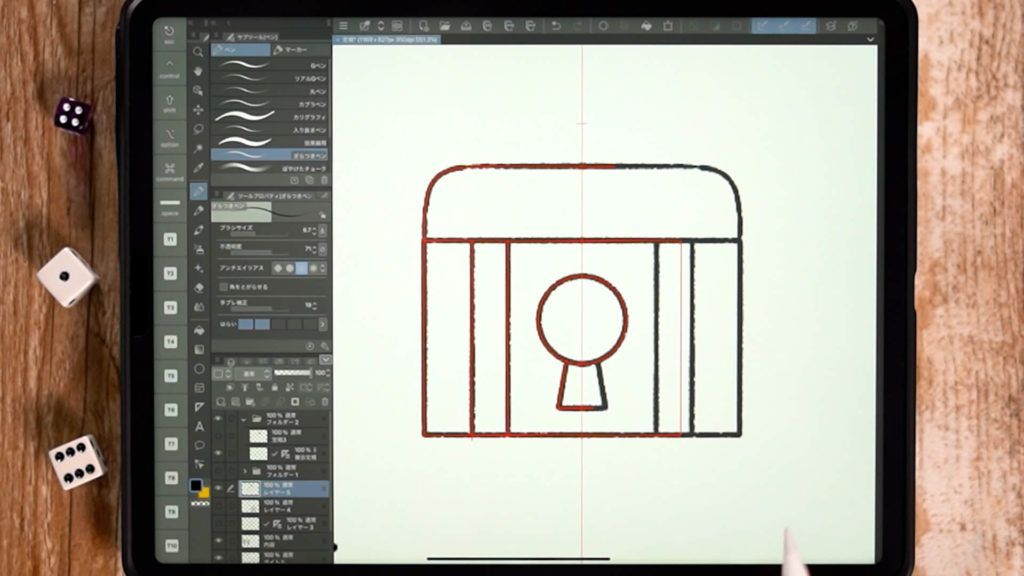
By combining the Symmetry Ruler with the Straight Ruler and other tools, you can easily draw illustrations like this one.
Special Ruler

When you select “Special Ruler” in the Sub Tools, you can select various items in the “Tool Properties”.
Parallel Lines
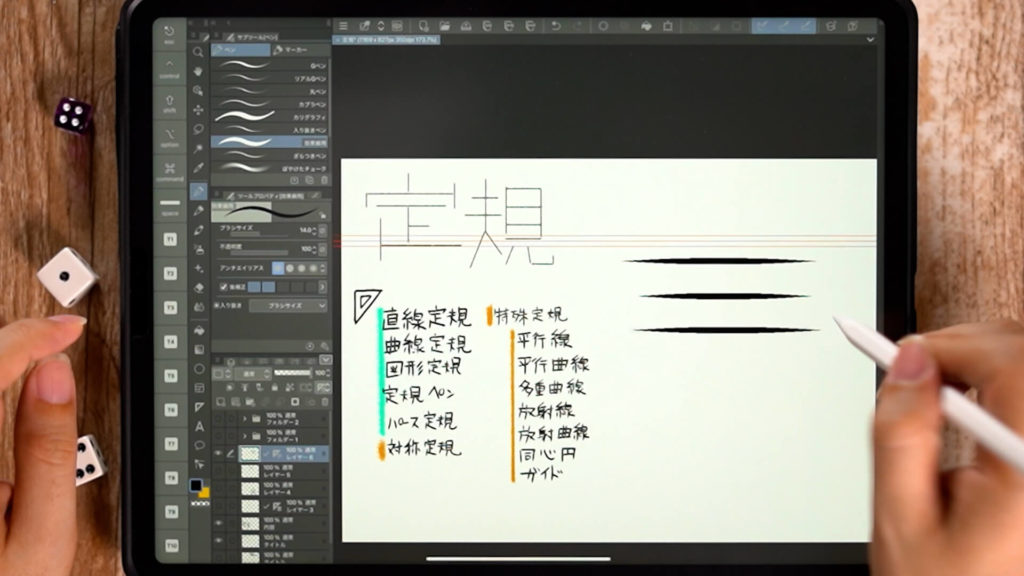
Draw parallel lines along a line.
Parallel Curve

Guides with curves. Parallel lines can be drawn along the line. The angle becomes steeper as you move inward and more gentle as you move outward.
Multiple Curves

A guide with curves. Basically the same as Parallel Curve, but with thinner tips and ends.
Radial

A guide that can draw concentrated lines or flashes as in cartoons.
Radial Curve

Set up like a curved curve guide, but the tip becomes a radial guide. You can draw curved concentric lines, etc.
Concentric Circle
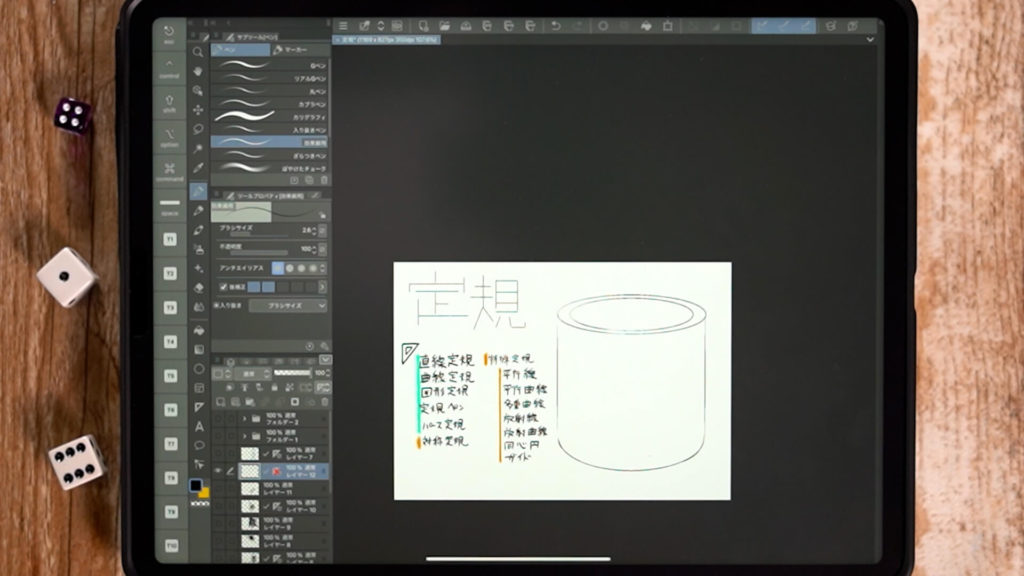
Lines can be drawn along the guide of a circle. You can easily draw effects using circles and items such as bottles.
Guides
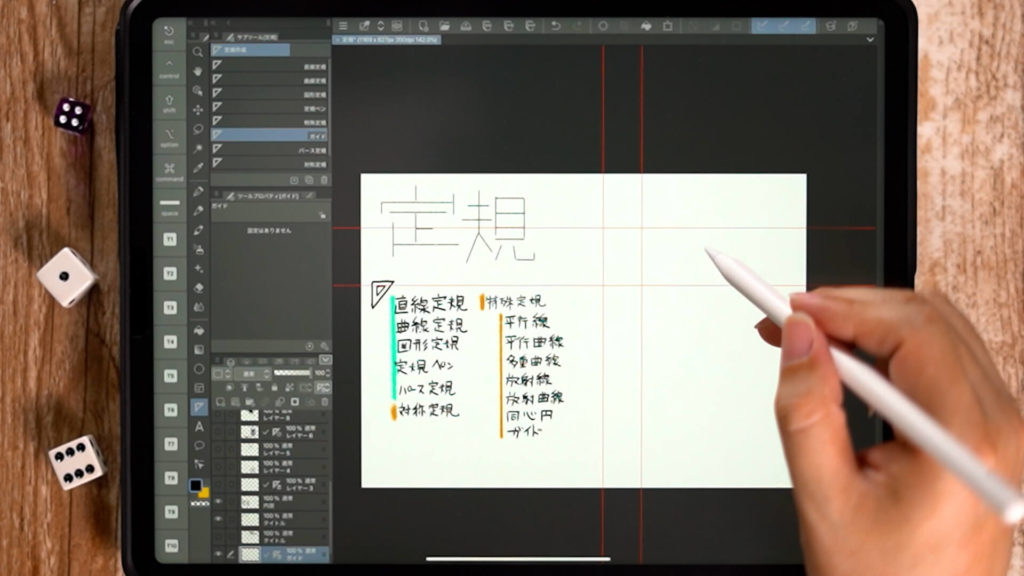
These guides allow you to draw horizontal and vertical lines. Lines other than the guide lines will not be straight.
Detailed Explanatory Video
The video shows a detailed explanation while drawing. If you want to check it thoroughly, please click here.
Conclusion
This time, we introduced “CLIP STUDIO PAINT object and special ruler tools”.
Please try drawing various illustrations by utilizing various tools.
This time we introduced special rulers, but if you want to know more about basic rulers, please click here. Please click here if you want to know more about basic rulers.
→How to Use Basic Ruler Tools, Part 1 [CLIP STUDIO PAINT]
If you are considering introducing CLIP STUDIO PAINT, please visit the official website here.
Thank you for watching until the end.
See you again in my next post!

.jpg)

